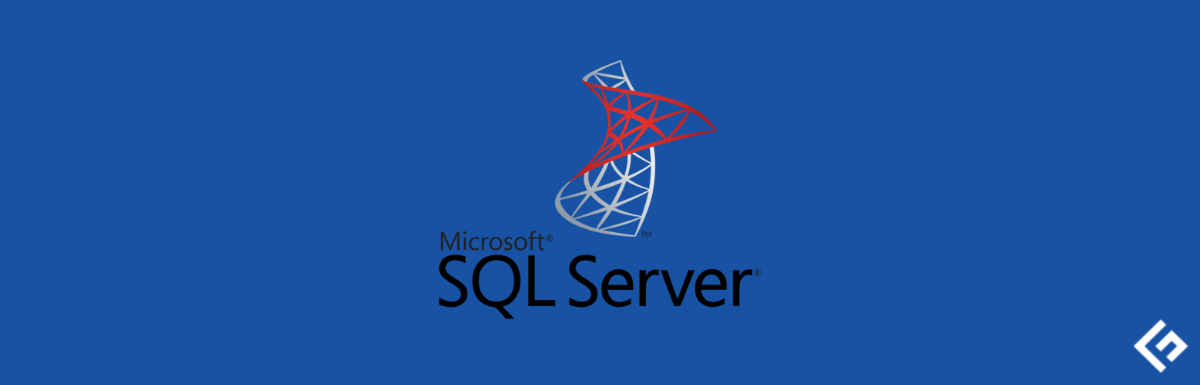
Explore the comprehensive guide about SQL Server Management Studio (SSMS) in 2023. Learn how to navigate SSMS, utilize its features, optimize performance, and troubleshoot common issues.
Introduction
In the realm of database management, SQL Server Management Studio (SSMS) stands as a powerhouse tool that facilitates efficient database development, administration, and maintenance. Whether you’re a seasoned SQL developer or just starting, understanding the ins and outs of SSMS is crucial. This guide will take you through every aspect of SQL Server Management Studio (SSMS) in 2023, highlighting its features, offering tips for optimization, and addressing common queries.
Navigating SQL Server Management Studio (SSMS)
Diving into the SSMS interface might seem daunting at first, but fear not! Familiarizing yourself with the following components will help you navigate with ease:
Object Explorer: Your Hub for Databases
The Object Explorer acts as your command center, displaying all databases, tables, views, and other objects. Easily manage database connections, create new objects, and perform various administrative tasks.
Query Editor: Crafting SQL Queries
The Query Editor is where the magic happens. Write and execute SQL queries, view query results, and fine-tune your code for optimal performance.
Solution Explorer: Organizing Projects
For those working on complex projects, the Solution Explorer provides a bird’s-eye view of your solution structure. Manage scripts, projects, and solutions with ease.
Essential Features of SSMS
SQL Server Management Studio (SSMS) comes loaded with features to streamline your workflow and enhance productivity:
IntelliSense: Your Coding Assistant
IntelliSense is a time-saving gem that suggests keywords, objects, and even syntax as you type, making coding smoother and less error-prone.
Activity Monitor: Monitoring Performance
Keep an eye on server performance with the Activity Monitor. Identify resource-intensive processes, troubleshoot bottlenecks, and ensure optimal database performance.
Query Store: Performance Analysis
Optimize your queries using the Query Store. Track query performance over time, analyze execution plans, and identify trends to enhance efficiency.
Tips for Optimizing SSMS Performance
To make the most of SSMS, consider these optimization tips:
Regular Updates: Stay Current
Keep SSMS up to date with the latest releases. Microsoft frequently introduces enhancements and fixes that can improve your experience.
Keyboard Shortcuts: Boost Efficiency
Mastering keyboard shortcuts can drastically increase your productivity. From executing queries to navigating windows, shortcuts save time.
Indexing Strategies: Enhance Query Speed
Implement effective indexing strategies to boost query performance. Utilize the Database Engine Tuning Advisor to receive indexing recommendations.
Troubleshooting Common SSMS Issues
Encountering issues while working with SSMS is not uncommon. Here’s how to address some of the common problems:
Connection Errors: Double-Check Credentials
If you’re facing connection issues, verify your credentials and network settings. A simple typo can lead to frustration.
Slow Query Execution: Analyze Execution Plans
When queries run slowly, dive into the execution plans using SQL Server Profiler. Identify inefficiencies and refactor queries accordingly.
FAQs
How can I download and install SSMS?
You can download SQL Server Management Studio (SSMS) from the official Microsoft website. Follow the installation wizard’s steps to set it up on your system.
Can I use SSMS for non-Microsoft databases?
While SSMS is primarily designed for Microsoft SQL Server, you can connect to and manage other databases like MySQL or PostgreSQL using third-party extensions.
Is SSMS free to use?
Yes, SSMS is available for free. You can download and use it without any cost.
Can I customize the SSMS interface?
Absolutely! SSMS offers customization options such as choosing color themes, rearranging panels, and even adding custom scripts to the toolbar.
How do I back up a database using SSMS?
In SSMS, right-click on the database, navigate to “Tasks,” and select “Back Up.” Follow the wizard’s steps to create a backup file.
What’s the difference between SQL Server and SSMS?
SQL Server is the relational database management system, while SSMS is the management tool used to interact with SQL Server databases.
Conclusion
In the ever-evolving landscape of database management, SQL Server Management Studio (SSMS) remains a stalwart companion for developers and administrators alike. From navigating the interface to optimizing queries and troubleshooting issues, this guide has covered the essentials you need to know about SSMS in 2023. As you embark on your SQL journey, harness the power of SSMS to streamline your workflow and unlock the true potential of your databases.



