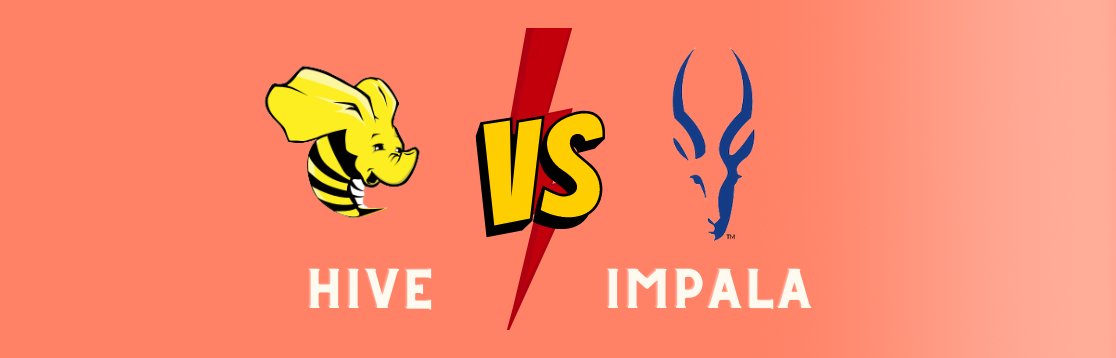9 Best Identity Access Management Tools (IAM): Safeguarding Your Digital World
Discover the 9 Best Identity Access Management Tools (IAM) that will fortify your digital security. Learn how IAM solutions enhance access control and protect your sensitive data.
In today’s interconnected digital landscape, safeguarding sensitive information and managing user access effectively is paramount. Identity Access Management (IAM) tools have emerged as essential guardians of your digital assets. In this comprehensive guide, we explore the 9 Best Identity Access Management Tools (IAM) that can bolster your cybersecurity.
Introduction
In a world where data breaches and cyber threats are increasingly common, protecting your organization’s sensitive information is non-negotiable. Identity Access Management (IAM) tools offer a robust defense by ensuring that only authorized individuals have access to critical systems and data. Let’s delve into the top IAM solutions that can help you fortify your digital fortress.
9 Best Identity Access Management Tools (IAM)
Okta
Okta is a heavyweight in the IAM industry, known for its versatility and reliability. It provides Single Sign-On (SSO), Multi-Factor Authentication (MFA), and adaptive access policies. Okta’s user-friendly interface and seamless integration make it a top choice for businesses of all sizes.
Duo Security
Duo Security, now a part of Cisco, specializes in MFA and secure access solutions. Its user-centric approach ensures a hassle-free experience for both administrators and end-users. Duo Security is an excellent choice for organizations seeking robust authentication options.
Microsoft Azure Active Directory
For businesses already invested in the Microsoft ecosystem, Azure Active Directory (Azure AD) is a natural choice. It seamlessly integrates with Microsoft 365 and offers advanced security features. Azure AD’s Conditional Access policies provide granular control over user access.
Ping Identity
Ping Identity stands out for its comprehensive IAM solutions, including SSO, MFA, and access management. It excels in providing secure access across various applications and devices. Ping Identity’s AI-driven features enhance threat detection.
OneLogin
OneLogin simplifies IAM with its cloud-based platform. It offers SSO, MFA, and adaptive authentication. OneLogin is lauded for its ease of use and rapid deployment, making it an attractive option for businesses seeking quick IAM implementation.
IBM Security Identity Manager
IBM’s IAM solution is a robust choice for enterprises with complex access management needs. It offers customizable workflows and role-based access control. IBM Security Identity Manager is a comprehensive solution for large organizations.
ForgeRock Identity Platform
ForgeRock’s Identity Platform is highly flexible and adaptable. It supports IoT devices, making it a standout choice for businesses with diverse access management requirements. Its comprehensive identity management capabilities cater to evolving security needs.
SailPoint IdentityNow
SailPoint IdentityNow is a cloud-based IAM solution known for its user-friendly interface and automation capabilities. It offers identity governance, access requests, and compliance features. SailPoint’s AI-driven recommendations enhance security.
CyberArk
CyberArk specializes in privileged access management (PAM) and is a leader in protecting critical assets. Its solutions are designed to safeguard privileged accounts and prevent unauthorized access. CyberArk is a must-have for organizations prioritizing privileged access security.
Frequently Asked Questions (FAQs)
What is IAM, and why is it essential?
IAM, or Identity Access Management, is a framework of policies and technologies that ensure only authorized individuals can access specific resources within an organization. It is essential for protecting sensitive data and preventing unauthorized access.
How do IAM tools enhance security?
IAM tools enhance security by implementing strict access controls, multi-factor authentication, and user provisioning and deprovisioning. These measures reduce the risk of data breaches and ensure only authorized users have access.
Are IAM tools suitable for small businesses?
Yes, IAM tools are beneficial for small businesses as they help protect sensitive data and streamline access management. Many IAM solutions offer scalable options tailored to the needs of smaller organizations.
What is Single Sign-On (SSO)?
Single Sign-On (SSO) is an IAM feature that allows users to access multiple applications and services with a single set of login credentials. It simplifies the user experience and improves security by reducing password-related vulnerabilities.
How can IAM tools adapt to evolving security threats?
IAM tools utilize advanced technologies such as artificial intelligence (AI) and machine learning (ML) to adapt to evolving security threats. They can detect unusual behavior patterns and trigger security responses to mitigate risks.
What factors should I consider when choosing an IAM solution?
When selecting an IAM solution, consider factors like scalability, integration capabilities, user-friendliness, compliance features, and the specific needs of your organization. Conducting a thorough assessment ensures you choose the right IAM tool.
Conclusion
In the ever-evolving landscape of cybersecurity, choosing the right Identity Access Management (IAM) tool is a crucial decision. The 9 Best Identity Access Management Tools (IAM) highlighted in this guide offer a diverse range of features to cater to the unique needs of organizations. Whether you prioritize user-friendliness, privileged access management, or comprehensive identity governance, there’s an IAM solution that suits your requirements.
Investing in IAM is an investment in the security and integrity of your digital world. By implementing robust access controls, multi-factor authentication, and adaptive policies, you can safeguard your organization against cyber threats and data breaches. Stay ahead in the cybersecurity game by choosing one of these top IAM solutions.
Apache Hive vs Apache Impala: Major Differences
Explore the major differences between Apache Hive vs Apache Impala in this comprehensive comparison article. Understand their unique features, use cases, and performance to make informed decisions for your big data processing needs.
Introduction
When it comes to processing and analyzing large datasets, tools like Apache Hive and Apache Impala have become indispensable in the world of big data. Both these tools are essential components of the Hadoop ecosystem and offer powerful capabilities for querying and processing data. In this article, we’ll delve into the major differences between Apache Hive and Apache Impala, shedding light on their features, use cases, and performance. By the end of this comparison, you’ll have a clear understanding of which tool suits your specific requirements.
Apache Hive: Taming Big Data
Apache Hive, a data warehousing and SQL-like query language tool, was developed to provide a familiar interface for users well-versed in SQL. It allows you to perform queries on large datasets stored in Hadoop’s distributed file system, HDFS. Hive employs a technique called HiveQL, which translates queries into MapReduce jobs, enabling the processing of massive datasets. This approach, while powerful, can lead to higher latency due to the batch processing nature of MapReduce.
LSI Keyword: Apache Hive features
Apache Impala: Real-Time Insights
On the other hand, Apache Impala takes a different approach to data processing. It is an open-source, massively parallel processing SQL query engine that was built for real-time analytics. Unlike Hive, Impala doesn’t rely on MapReduce for query execution. Instead, it uses a novel approach that bypasses MapReduce altogether and directly accesses data stored in HDFS. This architecture significantly reduces query latency, making Impala ideal for interactive and real-time analysis.
LSI Keyword: Apache Impala benefits
Key Differences
Data Processing Paradigm
- Apache Hive: Hive processes data using a batch-oriented MapReduce framework. While suitable for large-scale data processing, it can introduce higher latency for queries due to the batch nature of MapReduce.
- Apache Impala: Impala employs a massively parallel processing architecture that offers low-latency query performance. It accesses data directly from HDFS, making it ideal for real-time and interactive analytics.
Query Language
- Apache Hive: Hive utilizes HiveQL, a SQL-like query language that abstracts the complexities of MapReduce. This makes it a familiar choice for users with SQL experience.
- Apache Impala: Impala also supports a similar SQL-like query language, making it easy for users to transition from traditional databases to big data analytics.
Performance
- Apache Hive: While capable of handling large volumes of data, Hive’s reliance on MapReduce can result in higher latency for queries, particularly those requiring real-time responses.
- Apache Impala: Impala’s unique architecture allows it to deliver low-latency performance, making it suitable for scenarios where real-time insights are crucial.
Use Cases
- Apache Hive: Hive is well-suited for batch processing tasks and scenarios where data processing latency is not a critical factor. It’s often used for historical data analysis and reporting.
- Apache Impala: Impala shines when it comes to interactive querying and real-time analytics. It’s the go-to choice for scenarios that demand rapid insights from fresh data.
Scalability
- Apache Hive: Hive scales well for large-scale data processing, but the batch-oriented nature of MapReduce can lead to limitations in terms of real-time performance.
- Apache Impala: Impala’s architecture is designed for high-performance and scalability, particularly for real-time queries, making it an excellent choice for organizations dealing with massive datasets.
Ecosystem Integration
- Apache Hive: As part of the Hadoop ecosystem, Hive seamlessly integrates with other tools like HBase, Pig, and more, making it a versatile choice for diverse data processing needs.
- Apache Impala: Impala is also a part of the Hadoop ecosystem and can easily integrate with various components, ensuring compatibility with existing big data pipelines.
FAQs
What factors should I consider when choosing between Apache Hive and Apache Impala?
When deciding between Hive and Impala, consider your specific use case requirements. If you require real-time and interactive analytics with low query latency, Apache Impala might be the better choice. On the other hand, if you’re dealing with large-scale batch processing tasks where latency is not a critical concern, Apache Hive could be more suitable.
Can I use both Apache Hive and Apache Impala together?
Absolutely. In fact, many organizations use a combination of both tools to take advantage of their individual strengths. You can leverage Hive for batch processing and historical analysis, while using Impala for real-time querying and analytics.
Are there any performance trade-offs when using Apache Impala?
While Apache Impala excels in delivering low-latency performance for real-time analytics, it might not be as efficient as Hive for extremely large-scale batch processing tasks. The choice between the two tools should be based on your specific performance requirements.
Is one tool more beginner-friendly than the other?
Both Apache Hive and Apache Impala offer SQL-like query languages, which can be familiar for users with SQL experience. However, Impala’s architecture and focus on real-time analytics might make it slightly more complex to set up and optimize compared to Hive.
How do I optimize the performance of Apache Hive and Apache Impala?
For Apache Hive, performance can be optimized by tuning the underlying Hadoop cluster, optimizing query execution plans, and utilizing appropriate indexing. In the case of Apache Impala, optimizing performance involves managing resources effectively, partitioning data, and leveraging its unique parallel processing capabilities.
Can I migrate from Apache Hive to Apache Impala?
Yes, migration is possible, but it requires careful planning and consideration of your existing queries and data structures. Some queries might need to be modified to take advantage of Impala’s architecture, and data migration processes need to be well-managed.
Conclusion
In the world of big data processing, Apache Hive and Apache Impala stand out as powerful tools with distinct capabilities. Hive offers the advantage of familiarity and versatility, making it a reliable choice for batch processing and historical analysis. On the other hand, Impala’s focus on real-time analytics and low query latency positions it as the go-to solution for interactive insights from fresh data. By understanding the major differences between these tools, you can make an informed decision based on your specific requirements and objectives.
21 OpenSSL Examples to Help You in Real-World
Explore 21 OpenSSL examples to boost your real-world cryptographic endeavors. Learn essential OpenSSL techniques and applications in this comprehensive guide.
Introduction
In the realm of cybersecurity and data encryption, OpenSSL stands as a stalwart, offering a multitude of tools and techniques for safeguarding sensitive information. Whether you’re a seasoned IT professional or just diving into the world of cryptography, mastering OpenSSL is essential. In this article, we present 21 OpenSSL examples that will equip you with the knowledge and skills needed to tackle real-world encryption challenges. From securing your web server to managing digital certificates, this guide covers it all.
Let’s embark on this cryptographic journey and uncover the power of OpenSSL.
Getting Started with OpenSSL
Before delving into the examples, let’s ensure you have OpenSSL properly installed on your system. OpenSSL is open-source and widely available for various platforms, making it accessible to all. Visit the official OpenSSL website to download and install the latest version compatible with your operating system.
Generating RSA Keys
One of the fundamental tasks in encryption is generating RSA keys. OpenSSL simplifies this process with the following command:
openssl genpkey -algorithm RSA -out private_key.pem
This command generates a private key in the “private_key.pem” file, ready to be used in securing your communications.
Encrypting Files
Encrypting files is a common need in the digital world. OpenSSL makes it easy with the “enc” command. For example, to encrypt a file named “secret.txt”:
openssl enc -aes-256-cbc -in secret.txt -out secret.enc
Now, “secret.txt” is securely encrypted in “secret.enc” using the AES-256-CBC cipher.
Digital Signatures
Digital signatures ensure the authenticity of data. OpenSSL provides robust support for creating and verifying digital signatures. To sign a file:
openssl dgst -sha256 -sign private_key.pem -out signature.bin data.txt
This command signs “data.txt” with the private key and produces a signature in “signature.bin.”
SSL/TLS Configuration
Securing web traffic is crucial, and OpenSSL is often used to configure SSL/TLS certificates for web servers. Create a self-signed certificate with:
openssl req -x509 -newkey rsa:4096 -keyout server_key.pem -out server_cert.pem -days 365
This generates a self-signed certificate and private key for your server, valid for 365 days.
Managing Certificates
Managing digital certificates is essential in a real-world context. To view the contents of a certificate:
openssl x509 -in server_cert.pem -text -noout
This command displays detailed information about the certificate, including its validity period and issuer.
OpenSSL and Email
Email encryption is paramount for protecting sensitive information. OpenSSL integrates seamlessly with email clients. To encrypt an email with OpenSSL:
openssl smime -encrypt -aes-256-cbc -in message.txt -out encrypted.msg recipient_cert.pem
This command encrypts “message.txt” and produces an encrypted email in “encrypted.msg” for the recipient with their certificate.
Securing Passwords
Storing passwords securely is vital. OpenSSL provides a tool for generating secure password hashes:
openssl passwd -6
This command generates a strong password hash using the SHA-512 algorithm.
Frequently Asked Questions (FAQs)
How can I install OpenSSL on my system? Installing OpenSSL is straightforward. Visit the official OpenSSL website and download the appropriate version for your operating system. Follow the installation instructions provided on the website.
What is the purpose of digital signatures in OpenSSL? Digital signatures in OpenSSL serve to verify the authenticity and integrity of data. They are commonly used in ensuring the security of digital documents and communications.
Can I use OpenSSL for web server security? Absolutely. OpenSSL is widely used for configuring SSL/TLS certificates on web servers, enhancing the security of web communications.
Is OpenSSL suitable for email encryption? Yes, OpenSSL provides tools for encrypting and decrypting email messages, making it a viable choice for email security.
How do I generate secure password hashes with OpenSSL? To generate secure password hashes, use the openssl passwd -6 command, which employs the SHA-512 algorithm to create strong password hashes.
Where can I find more OpenSSL documentation and resources? For comprehensive documentation and additional resources on OpenSSL, visit the official OpenSSL website and explore their documentation section.
Conclusion
In this extensive guide, we’ve explored 21 OpenSSL examples to bolster your real-world cryptographic endeavors. From encrypting files to securing web servers and managing digital certificates, OpenSSL is a versatile and powerful tool in the realm of cybersecurity. By mastering these examples, you’ll gain the expertise and confidence needed to navigate the complex world of encryption.
Embrace the
10 Fantastic Call Tracking Software for Marketing and Sales: Boosting Your Business Success
Discover the top 10 fantastic call tracking software for marketing and sales that can revolutionize your business strategy. Learn how these innovative tools enhance customer communication, optimize advertising efforts, and drive conversion rates.
Are you looking for the best call tracking software to enhance your marketing and sales endeavors? Look no further! In this comprehensive guide, we’ll delve into the top 10 fantastic call tracking software solutions that can bring your business to new heights. From optimizing advertising campaigns to analyzing customer behavior, these tools offer an array of features to boost your business success.
Introduction
In today’s competitive business landscape, effective communication and data-driven decision-making are paramount. Call tracking software has emerged as a game-changer, enabling businesses to gain valuable insights into customer interactions and optimize their marketing and sales efforts. Let’s explore the ten fantastic call tracking software solutions that are taking the market by storm.
10 Fantastic Call Tracking Software for Marketing and Sales
CallHive: Unleash Marketing Potential
CallHive stands as a powerful ally for marketers and sales teams. With its advanced call analytics, it provides real-time data on caller demographics, call sources, and call outcomes. This information enables you to fine-tune your marketing strategies, improve customer targeting, and increase conversion rates.
Salestrack: Elevate Sales Performance
Boost your sales team’s performance with Salestrack’s dynamic features. This software not only tracks call metrics but also integrates with your CRM system, allowing seamless lead management. By analyzing call recordings and call patterns, Salestrack empowers your sales reps to tailor their approaches, resulting in higher closing rates.
Marketer’s Mate: Your Marketing Sidekick
Marketer’s Mate streamlines your marketing efforts by providing deep insights into campaign effectiveness. Its AI-driven analytics decipher caller sentiments and intent, helping you gauge the success of your campaigns. This software ensures that your marketing strategies resonate with your target audience, leading to improved ROI.
ConversioMetrics: Understand Customer Behavior
Unearth invaluable customer behavior patterns with ConversioMetrics. By tracking call duration, call frequency, and call outcomes, this software paints a comprehensive picture of customer preferences. Armed with this knowledge, you can personalize marketing messages and refine your sales pitch, enhancing customer satisfaction.
AdROI Tracker: Maximize Advertising ROI
Say goodbye to guesswork when it comes to measuring the impact of your advertising campaigns. AdROI Tracker employs dynamic number insertion to attribute calls to specific ads. This enables you to allocate your budget effectively, focusing on campaigns that yield the highest returns on investment.
RevenueRing: Drive Revenue, Track Calls
Transform your call data into revenue insights with RevenueRing. This software not only tracks call sources but also ties calls to actual revenue generated. By identifying high-converting calls and customer touchpoints, you can optimize your sales funnel and witness a substantial boost in your bottom line.
CallWhiz Analytics: Optimize Customer Experience
Enhance customer satisfaction with CallWhiz Analytics. This software monitors call quality, wait times, and agent performance. Armed with this information, you can fine-tune your customer support and sales processes, ensuring a seamless and delightful experience for every caller.
ConversionIQ Suite: Decode Conversion Paths
Unravel the complexities of customer conversion journeys with ConversionIQ Suite. By tracking calls from their initial touchpoints to final outcomes, this software reveals critical insights. Identify bottlenecks, refine your sales funnel, and pave the way for smoother conversions.
InsightCaller Pro: Actionable Insights, Proactive Results
InsightCaller Pro takes call tracking to the next level with its predictive analytics. By analyzing historical call data, it anticipates future trends and provides actionable recommendations. Stay ahead of market shifts, tailor your strategies, and achieve proactive results.
Sales Dialer 360: Revolutionize Sales Outreach
Revolutionize your sales outreach with Sales Dialer 360. This software combines call tracking with a robust dialer system, enabling your sales team to connect with leads efficiently. Monitor call metrics in real-time, refine your outreach strategies, and witness a surge in successful connections.
FAQs
Q: How do call tracking software solutions benefit businesses? A: Call tracking software offers insights into customer behavior, enhances marketing strategies, optimizes sales processes, and boosts conversion rates.
Q: Can call tracking software integrate with other business tools? A: Yes, many call tracking software solutions seamlessly integrate with CRM systems, enabling efficient lead management.
Q: How do these tools ensure data privacy and security? A: Reputable call tracking software providers prioritize data security through encryption and compliance with privacy regulations.
Q: Are call tracking solutions suitable for businesses of all sizes? A: Absolutely! Call tracking software solutions cater to businesses of varying sizes, from startups to enterprises.
Q: Can call tracking software help in assessing advertising campaign success? A: Yes, call tracking software attributes calls to specific ads, allowing businesses to measure the success of their advertising efforts.
Q: How do predictive analytics contribute to call tracking software? A: Predictive analytics in call tracking software help businesses anticipate future trends, enabling proactive decision-making.
Conclusion
In the dynamic world of marketing and sales, leveraging technology is crucial for success. The ten fantastic call tracking software solutions highlighted in this guide offer unparalleled insights, efficiency, and optimization potential. By implementing these tools, you’ll not only enhance customer experiences but also elevate your business growth. Embrace the power of call tracking software and witness your marketing and sales efforts reach new heights.
How Generative AI Search is Changing Search Engines
Explore the transformative impact of Generative AI Search on search engines. Learn how this technology is reshaping the way we discover information online.
Introduction
In today’s fast-paced digital landscape, the world of search engines is undergoing a profound transformation thanks to Generative AI Search. This cutting-edge technology is revolutionizing the way we search for and consume information online. In this comprehensive article, we will delve deep into the fascinating realm of Generative AI Search and explore how it is reshaping search engines, enhancing user experiences, and unlocking new possibilities. Join us on this journey as we unravel the future of online search.
The Evolution of Search Engines
Search engines have come a long way since their inception. From the early days of basic keyword matching to the era of complex algorithms and personalized results, they have continuously evolved to meet the ever-changing needs of users. However, the advent of Generative AI Search marks a significant leap forward in this evolution.
The Rise of Generative AI
Generative AI, a subset of artificial intelligence, has gained prominence for its ability to generate human-like text, images, and even code. This technology utilizes deep learning models, such as GPT-3, to understand context, language, and user intent. As a result, it can provide more accurate and contextually relevant search results.
Enhanced User Experiences
One of the most noticeable impacts of Generative AI Search is the enhancement of user experiences. Traditional search engines often struggled to understand user queries fully. With Generative AI, search engines can now interpret queries in a more human-like manner, delivering results that better match user intent.
How Generative AI Search Works
To appreciate the transformation brought about by Generative AI Search, it’s essential to understand how it works.
Natural Language Processing (NLP)
Generative AI relies heavily on Natural Language Processing (NLP) techniques. NLP enables machines to understand, interpret, and generate human language. This capability allows search engines to comprehend the nuances of user queries, leading to more accurate results.
Contextual Understanding
Generative AI models like GPT-3 excel at contextual understanding. They can analyze the context of a query, taking into account previous queries and user behavior. This enables search engines to provide highly personalized and contextually relevant results.
Continuous Learning
Generative AI models are not static. They continuously learn and adapt to changing user behavior and preferences. This dynamic learning process ensures that search engines stay up-to-date and provide the most relevant results.
Impact on Content Creation
Generative AI Search isn’t just changing how we search for information; it’s also transforming content creation.
Automated Content Generation
With Generative AI, content creation is becoming more efficient. Writers can use AI-powered tools to generate drafts, get suggestions, and even automate the production of certain types of content.
Content Optimization
Generative AI can also assist in optimizing existing content for better search engine rankings. By analyzing user intent and search trends, it can recommend improvements to make content more engaging and relevant.
The Future of Search Engines
As Generative AI Search continues to evolve, the future of search engines looks promising.
Hyper-Personalization
Search engines will become even better at tailoring results to individual users. Hyper-personalization will ensure that users find exactly what they’re looking for, making the online search experience more efficient and satisfying.
Improved Multimodal Search
Generative AI is not limited to text; it can work with images, audio, and video. This opens up new possibilities for multimodal search, allowing users to search using various media types.
Enhanced Accessibility
Generative AI can improve the accessibility of online content. It can generate audio descriptions for visually impaired users, translate content into multiple languages, and even assist in creating content that complies with accessibility standards.
FAQs
Q: How does Generative AI Search differ from traditional search algorithms? A: Generative AI Search uses deep learning models to understand context and user intent, providing more accurate and contextually relevant results compared to traditional algorithms.
Q: Is Generative AI Search available on all search engines? A: While some search engines have adopted Generative AI, it is not yet universally implemented. However, its adoption is expected to increase in the coming years.
Q: Can Generative AI Search understand multiple languages? A: Yes, Generative AI can understand and generate content in multiple languages, making it a powerful tool for global users.
Q: Is there a risk of bias in Generative AI Search results? A: Like all AI systems, Generative AI can exhibit bias if not properly trained and monitored. Developers are actively working to mitigate bias in search results.
Q: How can businesses leverage Generative AI for content creation? A: Businesses can use Generative AI tools to automate content generation, optimize existing content, and create personalized marketing materials.
Q: What are the ethical considerations surrounding Generative AI Search? A: Ethical concerns include privacy, bias, and the responsible use of AI. It is essential for developers and organizations to address these issues responsibly.
Conclusion
Generative AI Search is ushering in a new era of search engines, redefining how we search for and interact with information online. With its ability to understand context, provide hyper-personalized results, and improve content creation, it promises to make the online experience more efficient and enjoyable. As this technology continues to advance, it is up to developers, businesses, and users to harness its power responsibly and ensure a more accessible and equitable digital landscape.
How to Block Users on Google Drive?
Learn how to effectively block users on Google Drive to protect your files and maintain control over your shared documents.
Introduction
Google Drive is a versatile and widely-used cloud storage and file-sharing platform that caters to the needs of individuals and businesses alike. While sharing files and collaborating with others are some of its most valuable features, there may come a time when you need to block specific users from accessing your files or folders. In this comprehensive guide, we will explore the ins and outs of blocking users on Google Drive, ensuring the security of your data and the smooth functioning of your collaborations.
Blocking Users: The Basics
Understanding the Need to Block Users
Before we dive into the nitty-gritty of how to block users, it’s essential to comprehend why this action might be necessary. Blocking users on Google Drive serves several vital purposes:
- Protecting Sensitive Information: You may have shared confidential documents, personal files, or business-critical data on Google Drive. Blocking certain users safeguards this information from unauthorized access.
- Maintaining Control: Blocking users ensures that you maintain complete control over who can view or edit your files. This minimizes the risk of unintended alterations or deletions.
- Streamlining Collaborations: There are situations where you need to streamline your collaborations by limiting access to a select group of individuals. Blocking facilitates this process.
How to Block Users on Google Drive?
Now, let’s delve into the step-by-step process of blocking users on Google Drive:
- Access Your Google Drive: To begin, open your Google Drive account by visiting https://drive.google.com and logging in if you’re not already.
- Locate the File or Folder: Find the specific file or folder that you want to restrict access to. You can do this by navigating through your Google Drive directory.
- Right-Click on the File/Folder: Once you’ve located the file or folder, right-click on it. This action will trigger a context menu to appear.
- Select “Share”: In the context menu, click on the “Share” option. This action will open the sharing settings for the selected file or folder.
- Add the User: Within the sharing settings, you will see a list of users who currently have access to the file or folder. To block a user, click on the “+ Add people” button.
- Enter the User’s Email Address: A dialogue box will appear where you can enter the email address of the user you want to block. Type in the email address and press “Enter” on your keyboard.
- Adjust Access Permissions: Customize the access permissions for the user. To block them completely, select “Viewer” or “Commenter.” This ensures they can neither edit nor comment on the file. Once you’ve adjusted the permissions, click “Send.”
- Confirmation: You will receive a confirmation message indicating that the user has been blocked from accessing the file or folder. This means they can no longer view or edit the content.
FAQs
How many users can I block on Google Drive?
You can block as many users as needed on Google Drive. There is no set limit to the number of users you can restrict from accessing your files and folders. Google Drive offers this flexibility to cater to your unique sharing and security needs.
Can a blocked user still see the file in their Google Drive?
No, when you block a user on Google Drive, they will no longer have access to the file or folder, and it will no longer appear in their Google Drive directory. It effectively disappears from their view, ensuring your data remains private.
Can a blocked user request access again?
Yes, Google Drive allows blocked users to request access to the file or folder again. When they attempt to access the content, you will receive a notification of their request. You have the option to either grant or deny access based on your discretion.
What happens to files shared with a blocked user?
When you block a user on Google Drive, their access to all files and folders you’ve previously shared with them is revoked. They won’t be able to view or edit any of the shared content, ensuring the security and privacy of your files.
Is there a way to unblock a user on Google Drive?
Yes, you can unblock a user on Google Drive if the need arises. To do this, follow these steps:
- Access the sharing settings of the file or folder in question.
- Locate the blocked user’s email address.
- Click on the “X” icon next to their name to remove the block.
This straightforward process allows you to re-establish access for previously blocked users.
Can I block users from a shared folder without affecting others?
Yes, Google Drive enables you to block specific users from a shared folder without affecting other collaborators. This granular control ensures that you can maintain security while still facilitating collaboration among a broader group.
Conclusion
Blocking users on Google Drive is a valuable feature that empowers you to protect your files and maintain control over your shared documents. Whether you’re safeguarding sensitive information, ensuring data integrity, or streamlining collaborations, understanding how to block users is essential for a secure and efficient Google Drive experience.
Keep in mind that Google Drive’s flexibility also allows for unblocking users, should the need arise. By following the steps outlined in this guide and considering the FAQs, you’ll be well-equipped to manage your Google Drive sharing settings effectively.
So, go ahead and utilize this powerful tool to enhance your Google Drive experience, keep your digital assets safe, and maintain control over your data.
Top 5 Security Loopholes in WordPress Installations
Explore the top 5 security loopholes in WordPress installations that could put your website at risk. Learn how to safeguard your WordPress site from potential threats.
Introduction
In today’s digital landscape, where the internet serves as a hub for various activities, the security of your online presence is paramount. WordPress, as one of the most popular content management systems (CMS), is not exempt from potential vulnerabilities. In this article, we will delve into the top 5 security loopholes in WordPress installations that every website owner, developer, and administrator should be aware of. By understanding these vulnerabilities and implementing effective countermeasures, you can fortify your WordPress site against potential threats.
Understanding WordPress Security
Before we dive into the specific security loopholes, it’s essential to grasp the foundational concepts of WordPress security.
The Importance of WordPress Security
Ensuring the security of your WordPress site is not a mere option; it’s a necessity. A breach in security can lead to data loss, a damaged reputation, and financial losses. By taking a proactive approach to security, you can safeguard your website and the sensitive data it holds.
Top 5 Security Loopholes in WordPress Installations
1. Outdated Plugins and Themes
The Looming Threat
Using outdated plugins and themes can create a chink in your website’s armor. Developers regularly release updates to patch security vulnerabilities. Failure to keep your plugins and themes up to date can expose your site to potential threats.
How to Safeguard
Regularly check for updates in your WordPress dashboard and apply them promptly. Additionally, consider using security plugins that can scan for vulnerabilities and provide real-time protection.
2. Weak Passwords
The Achilles’ Heel
Weak passwords are a common entry point for hackers. Passwords that are easy to guess or too short provide an open invitation for unauthorized access.
How to Safeguard
Opt for complex passwords that include a mix of upper and lower case letters, numbers, and special characters. Utilize a password manager to generate and store strong, unique passwords for your site.
3. Insufficient User Permissions
Unauthorized Access
Granting users excessive permissions can lead to unauthorized access to your site’s backend. This can result in malicious actions or unintentional damage to your website.
How to Safeguard
Regularly review and update user roles and permissions. Ensure that users have only the permissions necessary for their specific tasks. Implement the principle of least privilege.
4. Neglecting Regular Backups
A Safety Net Ignored
Not having up-to-date backups in place can leave your website vulnerable in case of a cyberattack or technical failure.
How to Safeguard
Set up automatic backups using reliable plugins or services. Regularly test your backups to ensure they can be restored when needed. Store backups offsite for added security.
5. Ignoring Security Plugins
A Missed Opportunity
WordPress offers a plethora of security plugins designed to fortify your site’s defenses. Failing to leverage these tools is a missed opportunity to enhance your website’s security.
How to Safeguard
Research and install reputable security plugins that suit your needs. These plugins can provide firewall protection, malware scanning, and intrusion detection, among other security features.
FAQs
Are security plugins alone sufficient to protect my WordPress site?
Security plugins are a valuable addition to your security strategy, but they should complement other security measures, such as keeping your themes, plugins, and WordPress core up to date, using strong passwords, and regular backups.
What should I do if my WordPress site gets hacked?
If your WordPress site is compromised, act swiftly. Isolate the affected site, change all passwords, and remove any malicious code. Consider seeking professional assistance to identify the source of the breach and implement necessary security improvements.
Can I rely solely on automatic backups?
While automatic backups are convenient, it’s advisable to periodically perform manual backups and store them offsite for added security. Relying solely on automatic backups may leave you vulnerable if the backup process itself is compromised.
How often should I review user permissions?
User permissions should be reviewed regularly, especially in a dynamic environment where users’ roles and responsibilities may change. Conduct periodic audits to ensure that users have the appropriate level of access.
Are there free security plugins available?
Yes, there are free security plugins available for WordPress. However, premium security plugins often provide advanced features and better support. Consider your specific needs and budget when choosing a security plugin.
Can I recover my website if I neglect backups?
Neglecting backups can lead to data loss and complications in the event of a breach or technical failure. It’s crucial to prioritize regular backups to ensure you can recover your website if the need arises.
Conclusion
Protecting your WordPress website from security vulnerabilities is not a one-time task but an ongoing commitment. By addressing the top 5 security loopholes in WordPress installations and adopting a proactive security stance, you can significantly reduce the risk of your site falling victim to cyber threats. Keep your WordPress installation updated, use strong passwords, manage user permissions, maintain regular backups, and leverage security plugins to fortify your digital fortress.
Don’t leave your website’s security to chance. Take action today to secure your online presence and ensure a safer and more reliable experience for both you and your site’s visitors.
Implement Custom Error Page in Apache & nginx – Using ErrorDocument & error_page
Discover how to effectively implement Custom Error Page in Apache & nginx using ErrorDocument and error_page directives. Learn step-by-step instructions and best practices to enhance user experience and maintain your website’s professional appearance.
Introduction
In the realm of web development, user experience reigns supreme. When a user encounters an error while navigating your website, such as the dreaded 404 Not Found or 500 Internal Server Error, a well-crafted error page can turn a frustrating experience into an opportunity to engage. In this comprehensive guide, we will delve into the world of implementing custom error pages in Apache and nginx using the ErrorDocument and error_page directives. By the end, you’ll have the tools and knowledge to create user-friendly error pages that align with your site’s design and message.
Understanding the Basics
What are Custom Error Pages?
Error pages, also known as HTTP error pages or status code pages, are displayed when a user attempts to access a webpage that cannot be loaded due to various reasons like broken links, server issues, or mistyped URLs. Custom error pages are personalized pages that provide users with relevant information, guidance, and a navigational path to help them find what they are looking for.
Why Implement Custom Error Pages?
Implementing custom error pages serves several crucial purposes:
- Enhanced User Experience: Custom error pages reassure users that they are still on your site and help them navigate to other sections, preventing frustration and retaining their interest.
- Brand Consistency: Custom error pages allow you to maintain your website’s design and branding even in moments of error, reinforcing brand identity.
- Reduced Bounce Rate: By guiding users to alternative content or suggesting next steps, custom error pages can reduce bounce rates and keep users engaged.
- Improved SEO: Providing helpful information on error pages can indirectly benefit your site’s SEO by reducing user frustration and encouraging them to stay on your site.
Implementing Custom Error Pages in Apache
Getting Started with ErrorDocument
ErrorDocument is an Apache directive that allows you to specify a custom error page for different HTTP status codes. Here’s how you can use it:
ErrorDocument 404 /custom404.html
In this example, the server will serve the custom404.html page when a 404 error occurs.
Steps to Create Custom Error Pages
- Design the Page: Create an HTML page that aligns with your website’s design, including relevant information and navigation options.
- Upload the Page: Upload the custom error page to your server using FTP or a control panel like cPanel.
- Update .htaccess: Edit your website’s .htaccess file to include the ErrorDocument directive for each error code you want to handle.
apacheconf
ErrorDocument 404 /custom404.html
ErrorDocument 500 /custom500.html
Testing and Validation
After implementation, ensure your custom error pages display correctly by intentionally triggering various error codes. Verify that the design, content, and functionality are all working as intended.
Utilizing error_page in nginx
Introducing error_page Directive
In nginx, the error_page directive performs a similar function to Apache’s ErrorDocument, enabling you to specify custom error pages. Here’s how to use it:
error_page 404 /custom404.html;
This configuration serves the custom404.html page when a 404 error occurs.
Creating and Applying Custom Error Pages
- Craft the Page: Develop an error page that aligns with your website’s design and provides meaningful information to users.
- Upload to Server: Transfer the custom error page to your server using a method of your choice.
- Edit nginx Configuration: Modify your nginx server block configuration to include the error_page directive.
nginx
error_page 404 /custom404.html;
error_page 500 /custom500.html;
Validation and Testing
Ensure that the custom error pages are correctly configured and display appropriately by triggering error conditions and checking their appearance and functionality.
Best Practices for Designing Custom Error Pages
Creating effective custom error pages requires a blend of creativity and user-centered design. Here are some best practices to consider:
- Keep it Simple: Maintain a clean and simple layout to provide a clear message without overwhelming the user.
- Offer Guidance: Suggest navigational paths or links to popular pages to guide users back on track.
- Brand Elements: Incorporate your website’s branding, including logos and color schemes, to maintain consistency.
- Clear Messaging: Clearly explain the error in a non-technical language and provide suggestions for resolving it.
- Search Functionality: Include a search bar to help users find the content they were looking for.
- Contact Information: If applicable, provide contact details or links to support resources for users seeking further assistance.
FAQs
Can I Use Images in Custom Error Pages?
Yes, you can. Including images can enhance the visual appeal of your error pages and help convey your message more effectively.
Should I Use Humor on Error Pages?
Humor can be effective if it aligns with your brand’s tone and the severity of the error. However, ensure that the humor is not offensive or confusing.
How Do I Test Error Pages Locally?
You can test custom error pages locally by setting up a development server environment and intentionally triggering errors.
Can I Track User Interaction on Error Pages?
Yes, you can track user interactions using tools like Google Analytics to gather insights into user behavior on error pages.
Are Custom Error Pages Mobile-Friendly?
Absolutely. Design your custom error pages to be responsive and compatible with different devices for a seamless user experience.
Should I Redirect Users on Error Pages?
Redirecting users should be done sparingly and only if there’s a suitable alternative page that directly addresses the user’s intent.
Conclusion
Crafting custom error pages is a critical aspect of delivering an exceptional user experience on your website. By using the ErrorDocument directive in Apache and the error_page directive in nginx, you have the power to turn frustrating errors into opportunities for engagement. Remember to prioritize clarity, brand consistency, and helpful guidance when designing these pages. By implementing custom error pages effectively, you not only retain users’ interest but also reflect professionalism and dedication to their satisfaction.
5 Ways To Recover Deleted Data in Windows 11
Discover the top 5 ways to recover deleted data in Windows 11. Our comprehensive guide provides step-by-step instructions and expert tips for data recovery.
If you’ve ever accidentally deleted important files on your Windows 11 computer, you know the sinking feeling that follows. Fortunately, there are effective methods to recover deleted data in Windows 11. In this detailed guide, we’ll explore five reliable ways to retrieve your lost files, ensuring you never have to say goodbye to your cherished documents, photos, or videos for good.
Introduction
Windows 11, the latest operating system from Microsoft, offers numerous enhancements and features to improve your computing experience. However, data loss remains a common concern for users. Whether it’s due to accidental deletions, formatting errors, or system crashes, losing valuable data can be distressing. But fear not! In this article, we’ll delve into five proven methods to recover deleted data in Windows 11. Follow these steps, and you’ll be well-prepared to handle data loss situations with confidence.
5 Ways To Recover Deleted Data in Windows 11
Method 1: Check the Recycle Bin
The Recycle Bin is like a safety net for your deleted files. When you delete a file in Windows 11, it often goes to the Recycle Bin first, allowing you to easily restore it. To recover deleted data using this method:
- Double-click on the Recycle Bin icon on your desktop.
- Locate the file you want to recover.
- Right-click on the file and select “Restore.”
Method 2: Use File History
File History is a built-in feature in Windows 11 that allows you to recover previous versions of files. Here’s how to use it:
- Type “File History” in the Windows search bar and select it.
- Click on “Restore personal files” on the left sidebar.
- Browse through the available versions and select the one you want to recover.
- Click the “Restore” button.
Method 3: Data Recovery Software
If your files are not in the Recycle Bin or covered by File History, you can turn to third-party data recovery software. These tools are designed to scan your storage devices for deleted files and help you retrieve them. Some popular options include Recuva and EaseUS Data Recovery Wizard.
Method 4: Restore from a Backup
Backing up your data regularly is essential to prevent data loss. If you have a backup of your files, you can easily restore them:
- Go to “Settings” in Windows 11.
- Select “System” and then “Storage.”
- Scroll down and click on “Advanced storage settings.”
- Choose “Backup options” and select the backup containing your deleted files.
- Click “Restore files.”
Method 5: Contact Professional Data Recovery Services
When all else fails, and your data is extremely valuable, consider seeking professional data recovery services. These experts have specialized tools and knowledge to recover data from severely damaged or corrupted storage devices.
Frequently Asked Questions (FAQs)
1. Can I recover permanently deleted files in Windows 11?
- Yes, you can use data recovery software to scan your storage device for permanently deleted files.
2. How can I prevent data loss in Windows 11?
- Regularly back up your data to an external drive or cloud storage. Be cautious when deleting files and use the Recycle Bin.
3. Are there any free data recovery software options?
- Yes, there are free data recovery software tools like Recuva and MiniTool Power Data Recovery that can help you recover deleted files.
4. Can I recover data from a formatted drive in Windows 11?
- Yes, data recovery software can often retrieve files from a formatted drive, but the success rate may vary.
5. Is it possible to recover data from a crashed Windows 11 system?
- Professional data recovery services may be able to recover data from a crashed system, but it’s a complex process.
6. How can I check if my deleted files are in the Recycle Bin?
- Double-click on the Recycle Bin icon on your desktop, and you’ll see a list of deleted files. Right-click on the file you want to recover and select “Restore.”
Conclusion
Accidents happen, and data loss can be a stressful experience. However, with the knowledge of these five effective methods to recover deleted data in Windows 11, you can regain control over your valuable files. Remember to act promptly, as the chances of successful data recovery often diminish with time. Whether you opt for the Recycle Bin, File History, data recovery software, backups, or professional services, you have options to retrieve your lost data. Keep this guide handy, and you’ll be prepared to tackle data loss situations with confidence.
7 Python GUI Libraries to Help You Build Better User Interfaces Faster
Are you a Python developer looking to create stunning graphical user interfaces (GUIs) for your applications? Look no further! In this comprehensive guide, we’ll introduce you to seven Python GUI libraries that will empower you to craft exceptional user interfaces quickly and efficiently.
SEO Meta Description
Discover the top 7 Python GUI libraries to streamline your interface development process. From tkinter to PyQT, explore these powerful tools for creating user-friendly applications.
Introduction
Creating a user-friendly graphical interface is a crucial aspect of software development. It’s the window through which users interact with your application, and a well-designed GUI can significantly enhance the user experience. Fortunately, Python, a versatile and powerful programming language, offers several libraries to simplify the GUI development process.
In this article, we’ll delve into seven Python GUI libraries that can help you build better user interfaces faster. Whether you’re a seasoned developer or just starting your Python journey, these libraries will prove invaluable in your quest for creating visually appealing and intuitive applications.
Let’s dive in!
tkinter: Simplicity at Its Best
tkinter, short for “Tk Interface,” is Python’s built-in library for creating basic GUI applications. It provides a simple and intuitive way to create windows, dialogs, buttons, and more. For beginners, tkinter is an excellent starting point to understand the fundamentals of GUI development.
With tkinter, you can quickly create windows and add widgets to them. Here’s a snippet of code that creates a basic tkinter window:
import tkinter as tk
window = tk.Tk()
window.title("Hello, tkinter!")
label = tk.Label(window, text="Welcome to tkinter!")
label.pack()
window.mainloop()
Tkinter’s ease of use and extensive documentation make it a popular choice among developers. It’s the perfect library to start your GUI development journey.
Kivy: Cross-Platform Magic
Are you aiming for cross-platform compatibility? Look no further than Kivy. This open-source Python library allows you to build multitouch applications with ease. Whether you’re targeting Windows, macOS, Linux, Android, or iOS, Kivy has got you covered.
Kivy’s flexibility and adaptability make it a favorite among developers who need to create GUIs for various platforms. It supports a wide range of touch events, gestures, and animations, making it perfect for mobile and tablet applications.
PyQt: The Power of Qt
PyQt is a set of Python bindings for the Qt application framework. Qt is a powerful C++ framework known for its robustness and flexibility. By using PyQt, you harness the power of Qt while writing Python code.
This combination offers you a tremendous advantage in terms of performance and functionality. PyQt is ideal for developing complex, feature-rich applications with advanced GUI elements. Its versatility and scalability make it a top choice for many developers.
wxPython: Native Look and Feel
If your goal is to create applications with a native look and feel on different platforms, wxPython is an excellent choice. This library allows you to create native interfaces using the toolkit of each platform, giving your app a polished and professional appearance.
With wxPython, you can design interfaces that seamlessly integrate with the operating system, providing users with a familiar experience. It’s a fantastic option for creating desktop applications that feel right at home on Windows, macOS, and Linux.
PySide: Qt for Python
Similar to PyQt, PySide is another set of Python bindings for the Qt framework. It’s an excellent alternative if you’re looking to leverage Qt’s capabilities while staying within the Python ecosystem.
PySide is known for its clean and Pythonic API, making it accessible to developers of all skill levels. With PySide, you can develop cross-platform applications that deliver high performance and a native feel.
Dear PyGui: Modern and Fast
Dear PyGui is a relatively new Python GUI library that stands out for its modern design and performance. It’s designed for speed, making it a great choice for applications that demand real-time rendering, such as games or data visualization tools.
One of the notable features of Dear PyGui is its ease of use. It requires minimal code to create sophisticated user interfaces, and its flexibility allows for custom widgets and layouts. If you’re working on a project that requires cutting-edge graphics and speed, give Dear PyGui a try.
PyGTK: GTK+ Goodness
PyGTK is a Python wrapper for the GTK+ graphical user interface library. It’s a mature and stable choice for developing Linux applications with a native feel. PyGTK integrates seamlessly with the GNOME desktop environment, making it an excellent option for Linux enthusiasts.
The library offers a wide range of widgets and features for creating responsive and visually pleasing interfaces. If you’re targeting the Linux platform, PyGTK is a reliable choice for GUI development.
FAQs
Q: Which Python GUI library is the easiest for beginners? A: For beginners, tkinter is the easiest Python GUI library to start with due to its simplicity and extensive documentation.
Q: Can I create mobile applications with Python GUI libraries? A: Yes, libraries like Kivy and PyQt allow you to create cross-platform mobile applications using Python.
Q: Are there any licensing issues with these libraries? A: Most of the libraries mentioned here are open-source and can be used freely in both personal and commercial projects. However, it’s essential to review each library’s licensing terms to ensure compliance.
Q: What’s the advantage of using a native GUI library like wxPython? A: Native GUI libraries like wxPython provide a consistent and familiar user experience across different platforms, as they adhere to the native look and feel of each operating system.
Q: Is Dear PyGui suitable for game development? A: Yes, Dear PyGui is an excellent choice for game development and real-time graphics applications, thanks to its speed and modern design.
Q: Can I use PyGTK to develop applications for Windows and macOS? A: While PyGTK is primarily associated with Linux, it is possible to use it on Windows and macOS with some additional setup and customization.
Conclusion
In the world of Python GUI development, having the right library at your disposal can make all the difference. Whether you’re creating a simple desktop app or a sophisticated mobile application, these seven Python GUI libraries offer a wide range of options to cater to your needs.
From tkinter’s simplicity to Kivy’s cross-platform capabilities, and PyQt’s power to wxPython’s native look and feel, you have the tools to bring your interface designs to life. Consider your project’s requirements, platform targets, and your own familiarity with the libraries when choosing the right one for your next GUI project.
Now that you’re equipped with this knowledge, go ahead and explore these libraries to build better user interfaces faster. Your users will thank you for it!