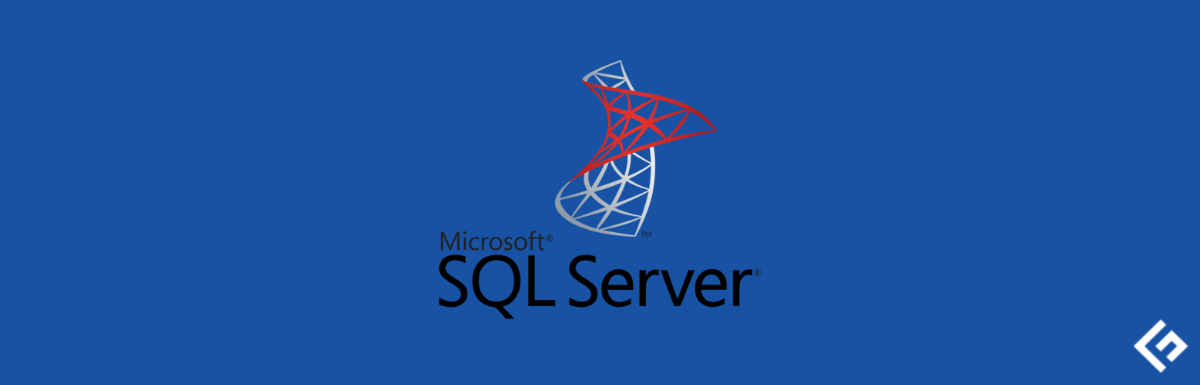How to Implement Eisenhower Matrix to Streamline Your Workload [12+ Templates Included]
Learn how to effectively implement the Eisenhower Matrix to streamline your workload and boost productivity. Discover 12+ templates and actionable tips to manage tasks efficiently.
Introduction:
In the fast-paced world of today, managing tasks efficiently is crucial for productivity. The Eisenhower Matrix, also known as the Urgent-Important Matrix, is a powerful tool that can help you prioritize tasks, make better decisions, and achieve your goals. This comprehensive guide will walk you through the process of implementing the Eisenhower Matrix, provide you with 12+ templates to get started, and offer expert insights to streamline your workload effectively.
How to Implement Eisenhower Matrix to Streamline Your Workload [12+ Templates Included]
The Eisenhower Matrix is a simple yet effective productivity tool that categorizes tasks based on their urgency and importance. By using this matrix, you can make informed decisions about which tasks to prioritize and which to delegate, schedule, or eliminate. Here’s how to implement the Eisenhower Matrix step by step:
Identify and Define Your Tasks
Start by listing down all the tasks on your plate. Be specific and detailed in describing each task. This will give you a clear overview of your workload.
Categorize Tasks into Four Quadrants
- Quadrant 1: Urgent and Important
These are tasks that require immediate attention. They are both urgent and contribute significantly to your goals. Address these tasks first. - Quadrant 2: Not Urgent but Important
These tasks are crucial for your long-term goals but don’t require immediate action. Schedule specific time blocks to work on these tasks and avoid last-minute rushes. - Quadrant 3: Urgent but Not Important
Tasks in this quadrant may seem urgent, but they don’t align with your long-term goals. Consider whether you can delegate or eliminate them to free up time. - Quadrant 4: Not Urgent and Not Important
These tasks are distractions and time-wasters. Minimize or eliminate them as they hinder your productivity.
Utilize the 12+ Templates Included
Implementing the Eisenhower Matrix becomes even more accessible with our collection of 12+ customizable templates. From digital spreadsheets to printable templates, these resources will help you get organized and manage your tasks effectively.
- Digital Spreadsheet Template: Create a digital spreadsheet to categorize your tasks into the four quadrants. Use colors to differentiate between urgency and importance levels.
- To-Do List with Time Blocks: Plan your day with specific time blocks allocated for each quadrant. This ensures you focus on the right tasks at the right time.
- Weekly Planner: Allocate tasks across the week based on their urgency and importance. This template helps you maintain a balanced workload.
- Mind Map Template: Visualize your tasks using a mind map. This template aids in identifying connections between tasks and prioritizing effectively.
- Kanban Board: Use a Kanban board to move tasks through different stages—To Do, In Progress, Done—while considering their urgency and importance.
- Goal-Oriented Template: Align tasks with your overarching goals. This template helps you stay focused on tasks that contribute to your bigger objectives.
- Email Management Template: Categorize emails based on urgency and importance to avoid email overload and prioritize responses.
- Project Management Template: Apply the Eisenhower Matrix to project management by categorizing project tasks for optimal workflow.
- Daily Routine Template: Build a daily routine that includes time for tasks from all quadrants, maintaining a balanced approach to productivity.
- Decision-Making Template: Use this template to make important decisions by evaluating tasks based on their urgency and importance.
- Delegation Log: Keep track of tasks you’ve delegated to others, ensuring they are aligned with the matrix’s principles.
- Time Audit Template: Perform a time audit to analyze how you’re spending your time and make adjustments for better efficiency.
Expert Insights on Implementing the Eisenhower Matrix
Implementing the Eisenhower Matrix requires practice and adaptability. Here are some insights from productivity experts to help you get the most out of this technique:
- Timely Decision-Making: “The Eisenhower Matrix empowers you to make timely decisions. It’s crucial to regularly reassess tasks and adjust their categories as circumstances change.” – Jane Adams, Time Management Coach.
- Avoid Multitasking: “Multitasking often hampers productivity. Use the matrix to focus on one quadrant at a time, avoiding the urge to switch between tasks.” – Mark Williams, Productivity Guru.
FAQs
Can the Eisenhower Matrix be used for personal tasks?
Yes, absolutely. The Eisenhower Matrix is versatile and can be applied to both professional and personal tasks, helping you prioritize effectively in various aspects of life.
Is there a recommended order to tackle tasks within each quadrant?
While there’s no strict rule, experts suggest starting with Quadrant 1 tasks to address urgency. Then, move to Quadrant 2 for important but not urgent tasks, followed by Quadrants 3 and 4.
How often should I review and update my Eisenhower Matrix?
Regular reviews are essential. Set aside time weekly to assess and adjust your tasks’ categories based on changing priorities and circumstances.
Can I use digital tools for implementing the Eisenhower Matrix?
Absolutely. Many task management apps and software offer customizable features that align with the matrix’s principles.
What if I’m unsure about a task’s urgency or importance?
If you’re uncertain, take a moment to evaluate the task’s potential impact on your goals. Trust your instincts and adjust as needed.
Can the matrix help improve decision-making beyond task management?
Certainly. The matrix’s framework can enhance your decision-making skills in various areas of life, guiding you to focus on what truly matters.
Conclusion
Implementing the Eisenhower Matrix can be a game-changer in how you manage your workload. By categorizing tasks based on urgency and importance, you gain better control over your time and priorities. With our 12+ templates and expert insights, you have the tools to achieve heightened productivity and accomplish your goals. Start streamlining your workload today and witness the positive impact it has on your life.
10 Online Tools to Test Your Keyboard: Ensuring Smooth Typing Experience
Discover the top 10 online tools to test your keyboard and ensure a smooth typing experience. From key testers to input analyzers, optimize your keyboard usage for efficiency and comfort.
If you spend a significant amount of time typing on your keyboard, whether for work or leisure, ensuring that your keyboard functions perfectly is essential. Glitches, delays, or inaccuracies can hinder your productivity and create frustration. Fortunately, there are several excellent online tools available to test and optimize your keyboard. In this article, we’ll explore ten of the best online tools that can help you assess and improve your typing experience. Let’s dive in and learn how to make the most out of your keyboard!
10 Online Tools to Test Your Keyboard
1. KeyboardTester.com: Unveiling the Key Performance
KeyboardTester.com is an excellent starting point for assessing your keyboard’s performance. This tool allows you to test each key individually, ensuring that they respond accurately and promptly to your touch. Whether you’re a casual typist or a professional writer, KeyboardTester.com lets you identify any faulty keys and take corrective measures.
2. TypeRacer: The Ultimate Typing Test
TypeRacer combines testing and fun in a unique way. This platform offers a variety of texts for you to type as quickly and accurately as possible, allowing you to gauge your typing speed and accuracy. As you compete against other users, you’ll feel motivated to improve your skills while enjoying the process.
3. Keybr: Enhance Your Typing Efficiency
Keybr is designed to enhance your typing efficiency by focusing on touch typing techniques. It provides interactive lessons and real-time feedback on your typing speed and accuracy. The adaptive exercises ensure that you’re continuously challenged, helping you become a more proficient typist over time.
4. 10FastFingers: Test Your Words-Per-Minute (WPM)
If you’re curious about your words-per-minute typing speed, 10FastFingers is the tool for you. This platform offers typing tests in multiple languages, allowing you to measure your WPM accurately. Regular practice with this tool can help you become a faster and more confident typist.
5. TypingClub: Master Touch Typing
Touch typing is a skill that can significantly boost your typing speed and accuracy. TypingClub offers comprehensive touch typing lessons suitable for users of all skill levels. With its user-friendly interface and structured lessons, you’ll gradually develop muscle memory for each key, leading to improved typing fluency.
6. Aqua Key Test: Analyze Key Presses
Aqua Key Test is a valuable tool for analyzing how your keyboard registers key presses. It visually displays each key’s response, helping you identify any delayed or missed keystrokes. This tool is particularly helpful if you suspect your keyboard is experiencing input lag.
7. WhatPulse: Track Your Typing Habits
WhatPulse not only helps you analyze your typing speed but also tracks your overall typing habits. It records your keystrokes, mouse clicks, and even your computer usage time. By understanding your typing patterns, you can make informed decisions to improve your productivity.
8. NitroType: Improve Your Typing Skills While Racing
NitroType is an engaging platform that combines typing practice with racing gameplay. You can participate in virtual races while typing out paragraphs to gain speed and accuracy. The competitive element adds excitement to your practice sessions.
9. RapidTyping: Customized Lessons for All Ages
Whether you’re a beginner or looking to refine your typing skills, RapidTyping offers tailored lessons for all age groups. Its colorful interface and gamified lessons make learning to type an enjoyable experience. The ability to track your progress helps you stay motivated on your journey to keyboard mastery.
10. Keyboard Maestro: Optimize Your Keyboard Shortcuts
Keyboard Maestro takes a different approach by focusing on keyboard shortcuts. Efficient use of shortcuts can significantly speed up your workflow. This tool allows you to create custom shortcuts for various tasks, ultimately boosting your productivity and reducing strain on your fingers.
FAQs
How can I test if my keyboard is functioning correctly?
KeyboardTester.com is a reliable tool that allows you to test each key on your keyboard individually, ensuring they respond accurately.
What is touch typing, and how can I learn it?
Touch typing involves typing without looking at the keyboard. Platforms like Keybr and TypingClub offer lessons and exercises to help you master this skill.
Can online typing tests improve my typing speed?
Yes, platforms like TypeRacer and 10FastFingers offer typing tests that can help you gauge and improve your typing speed over time.
How do I track my typing progress?
Tools like WhatPulse and RapidTyping can help you track your typing habits, including typing speed, frequency, and overall usage.
Are keyboard shortcuts essential for efficiency?
Absolutely! Keyboard Maestro enables you to create custom keyboard shortcuts, enhancing your workflow and productivity.
Is NitroType suitable for improving both typing skills and having fun?
Yes, NitroType combines typing practice with racing gameplay, making it an enjoyable way to enhance your typing skills.
Conclusion: Mastering Your Keyboard for Optimal Performance
Your keyboard is a vital tool for various tasks, and ensuring its optimal performance is crucial for efficiency and comfort. With the help of these ten online tools, you can assess, improve, and even have fun while enhancing your typing skills. From individual key testing to analyzing typing patterns and optimizing shortcuts, these tools cover every aspect of keyboard usage. Embrace these tools, practice regularly, and watch your typing experience transform into a smoother, faster, and more enjoyable endeavor.
IBM HTTP Server Security & Hardening Guide
In the dynamic realm of web hosting, security stands as the cornerstone of a robust online presence. The IBM HTTP Server Security & Hardening Guide is your compass in navigating the intricacies of fortifying your digital fortress. In this comprehensive guide, we’ll explore a myriad of strategies and best practices to ensure your web server stands impervious to cyber threats.
Unraveling the Essentials: IBM HTTP Server Security & Hardening Guide
It’s time to delve into the heart of the matter. The IBM HTTP Server Security & Hardening Guide is your blueprint for shoring up your web server’s defenses. This guide encompasses a wide array of techniques, ranging from encryption protocols to access control measures.
Demystifying SSL/TLS Certificates
Building a Digital Moat
SSL/TLS certificates, like a trusty drawbridge, secure the passage of sensitive data between the client and the server. These digital certificates authenticate the identity of your website and encrypt the data in transit. Configuring and regularly updating these certificates is paramount in safeguarding your server.
Firewalls: Your Virtual Ramparts
Guarding Against Intruders
Firewalls serve as vigilant sentinels, monitoring incoming and outgoing traffic. By implementing robust firewall rules, you create an additional layer of protection against unauthorized access and malicious activity.
Access Control: Fortifying Your Perimeter
Granting Entry to the Trusted Few
Limiting access to your web server is akin to allowing only trusted guests into your castle. Utilize strong passwords, employ multi-factor authentication, and meticulously manage user permissions to ensure that only authorized personnel can make their way through the gates.
Regular Patching: Bolstering Your Defenses
Sealing the Breach*
Just as a stone mason repairs a breach in the castle walls, regular patching shores up vulnerabilities in your server’s software. Stay vigilant for updates and security patches to keep potential threats at bay.
Intrusion Detection Systems (IDS): Sounding the Alarm
Alerting Against Potential Threats
An IDS acts as a vigilant watchman, monitoring for suspicious activities or patterns that may indicate a security breach. Implementing an IDS can be the difference between detecting a threat in its infancy or dealing with a full-blown attack.
FAQs: Navigating the Path to a Fortified Web Server
How often should I update my SSL/TLS certificates?
Regular updates are crucial. Aim to renew your SSL/TLS certificates at least every 90 days to ensure continued security.
What are some common firewall rule best practices?
Limit access to essential ports, only allowing traffic that is absolutely necessary for your web server’s operation.
Is multi-factor authentication necessary for web server security?
Absolutely. Multi-factor authentication adds an extra layer of protection, significantly reducing the risk of unauthorized access.
What steps should I take if my intrusion detection system alerts me of a potential threat?
Immediately investigate the alert and take appropriate action. It’s better to err on the side of caution when it comes to security.
How can I stay informed about the latest security patches and updates?
Subscribe to security mailing lists and follow trusted cybersecurity news sources. This way, you’ll stay in the loop about the latest developments.
What should I do if I suspect a security breach on my web server?
Isolate the affected system, investigate the breach, and take necessary steps to mitigate any potential damage. Don’t hesitate to seek professional assistance if needed.
Travel Tips: Navigating the World of Web Security
- Stay Informed: Keep up-to-date with the latest trends and threats in web security by following reputable cybersecurity blogs and forums.
- Regular Audits: Conduct regular security audits to identify and address vulnerabilities in your web server.
- Backup Your Data: Regular backups ensure that even in the event of a breach, your data remains intact.
- Train Your Team: Educate your team on best practices for web security to create a unified front against potential threats.
- Engage Professionals: When in doubt, seek the expertise of cybersecurity professionals to fortify your web server.
- Don’t Cut Corners: Invest in quality security solutions and practices; cutting corners can lead to costly breaches.
Conclusion: Fortifying Your Digital Bastion
The IBM HTTP Server Security & Hardening Guide is your steadfast companion in the quest for an impenetrable web server. By implementing the strategies outlined in this guide and adhering to best practices, you’re not only safeguarding your digital assets but also fortifying your online presence. Stay vigilant, stay secure, and let your web server stand as a beacon of impenetrable strength.
Redirect IP Request to Domain URL – Test and Fix IP Canonical Issue: A Comprehensive Guide
Learn how to redirect IP requests to your domain URL and fix IP canonical issues for improved SEO. Read our comprehensive guide on resolving IP canonical issues efficiently.
Introduction: Navigating IP Canonical Issues for SEO Enhancement
When it comes to optimizing your website for search engines, ensuring a seamless user experience is essential. One common issue that webmasters encounter is IP canonicalization. This occurs when multiple URLs point to the same content, causing confusion for search engines. In this comprehensive guide, we will delve into the process of redirecting IP requests to your domain URL and effectively fixing IP canonical issues. By the end of this article, you’ll have a clear understanding of how to enhance your website’s SEO and user experience.
Redirect IP Request to Domain URL – Test and Fix IP Canonical Issue
Dealing with IP canonical issues can significantly impact your website’s SEO performance. Let’s explore the steps to redirect IP requests to your domain URL and resolve these issues effectively:
1. Understanding IP Canonicalization
Before diving into the solutions, it’s crucial to grasp the concept of IP canonicalization. This issue arises when different IP addresses or domain variations lead to the same content. Search engines might view these variations as duplicate content, potentially affecting your rankings.
2. The Importance of Proper Redirection
Redirecting IP requests to your domain URL serves multiple purposes. It consolidates your website’s authority, prevents duplicate content issues, and provides a consistent user experience. Additionally, proper redirection ensures that search engines correctly index your content, improving your chances of higher rankings.
3. Implementing 301 Redirects
A 301 redirect is a permanent redirection from one URL to another. To redirect IP requests to your domain URL, configure your server to use 301 redirects for all IP addresses. This ensures that visitors and search engines are automatically directed to your preferred domain.
4. Editing .htaccess File
To execute 301 redirects, access your website’s .htaccess file. This file contains server configuration instructions. Insert the appropriate code snippet to redirect IP requests. Ensure to replace “yourdomain.com” with your actual domain.
Example .htaccess code:
RewriteEngine On
RewriteCond %{HTTP_HOST} ^123\.456\.789\.123
RewriteRule (.*) http://www.yourdomain.com/$1 [R=301,L]
5. Using Canonical Tags
Canonical tags are HTML elements that inform search engines about the preferred version of a webpage. Inserting a canonical tag in your HTML code helps search engines understand which URL should be considered the authoritative one.
Example canonical tag:
<link rel="canonical" href="http://www.yourdomain.com/page" />
6. Verifying the Redirect
After implementing the redirection methods, it’s crucial to verify their effectiveness. Use online tools to check whether IP requests are correctly redirected to your domain URL. This step ensures that the changes have been applied successfully.
7. Monitoring and Maintenance
Regularly monitor your website to ensure that IP canonical issues do not resurface. As your site evolves, new URLs may inadvertently lead to IP addresses. Implement a proactive approach to address these issues promptly.
FAQs about Redirecting IP Requests and Fixing IP Canonical Issues
How do IP canonical issues affect SEO rankings?
IP canonical issues can lead to duplicate content concerns for search engines. When multiple versions of the same content exist under different IPs or domains, search engines might struggle to determine the authoritative source. This can result in lower rankings or reduced visibility in search results.
Can IP canonicalization impact user experience?
Absolutely. When users access your website through different IP addresses, they might encounter inconsistencies in content presentation or functionality. By redirecting IP requests to your domain URL, you ensure a seamless experience for all visitors.
Are there any negative consequences of improper redirection?
Yes, improper redirection can lead to undesirable outcomes. For instance, incorrect implementation might result in a chain of redirects, causing slow loading times. It’s essential to follow best practices to avoid such pitfalls.
How often should I monitor for IP canonical issues?
Regular monitoring is recommended, especially after making changes to your website’s structure or domain. Implement tools that can automatically detect and alert you to any IP canonicalization problems.
Is it possible to have legitimate reasons for IP variations?
Certainly. In some cases, IP variations might be the result of server configurations or security measures. However, it’s crucial to ensure that these variations do not lead to duplicate content issues.
Can I use third-party plugins to manage redirection?
Yes, there are various third-party plugins and tools available that can assist in managing URL redirection and canonicalization. Ensure that the chosen plugin aligns with best practices for SEO.
Conclusion: Enhance Your SEO Efforts by Resolving IP Canonical Issues
In the world of SEO, attention to detail can make a significant difference. By redirecting IP requests to your domain URL and fixing IP canonical issues, you demonstrate your commitment to providing a seamless user experience and optimized content for search engines. Remember, staying proactive in identifying and addressing IP canonicalization concerns will contribute to the long-term success of your website’s SEO efforts.
How to Perform Web Server Performance Benchmark?
Learn how to perform web server performance benchmarking effectively. Follow our detailed guide for accurate insights and expert tips on How to Perform Web Server Performance Benchmark?.
Do you want to ensure your website’s optimal performance? Is your web server running at its full potential? In the competitive digital landscape, a slow-loading website can drive visitors away and negatively impact your business. To avoid such setbacks, understanding and conducting web server performance benchmarking is crucial. This comprehensive guide will walk you through the process of performing a web server performance benchmark, step by step.
Introduction: Unveiling the Importance of Web Server Performance Benchmarking
In the fast-paced online world, user experience can make or break your digital presence. A website’s performance directly influences user satisfaction, engagement, and conversion rates. Web server performance benchmarking is the process of evaluating and measuring a server’s speed, responsiveness, and overall efficiency. This benchmarking helps you identify bottlenecks, optimize resources, and ensure that your web server can handle user traffic effectively.
How to Perform Web Server Performance Benchmark?
Performing web server performance benchmarking might sound complex, but with the right approach and tools, it becomes a manageable task. Here’s a step-by-step guide to help you get started:
1. Understand Your Goals and Metrics
Before you dive into benchmarking, define your goals and select the metrics you want to measure. Common metrics include response time, throughput, and resource utilization. By setting clear objectives, you’ll be able to tailor your benchmarking process to your specific needs.
2. Choose Benchmarking Tools
Selecting the right tools is crucial for accurate results. Opt for reliable benchmarking software like Apache JMeter, Siege, or Gatling. These tools simulate user interactions, helping you assess how your server performs under various conditions.
3. Create Realistic Test Scenarios
Replicate real-world scenarios that your web server might encounter. This could include different levels of user traffic, various types of content, and specific user actions. By creating realistic scenarios, you’ll gain insights into your server’s performance in practical situations.
4. Measure Baseline Performance
Before implementing any changes, measure your server’s baseline performance. This provides a point of reference to compare against after optimization efforts. Record metrics such as response time, request success rate, and resource usage.
5. Identify Bottlenecks
Run benchmark tests and analyze the results. Look for performance bottlenecks such as slow database queries, inadequate server resources, or network latency. Pinpointing these bottlenecks is the first step towards effective optimization.
6. Optimize and Retest
Address the identified bottlenecks by optimizing your server configuration, database queries, or code. After making changes, retest your server’s performance using the same scenarios. This will help you gauge the effectiveness of your optimizations.
7. Monitor and Maintain
Web server performance isn’t a one-time fix; it’s an ongoing process. Continuously monitor your server’s performance, analyze trends, and be prepared to make adjustments as your website and user traffic evolve.
FAQs about Web Server Performance Benchmarking
How often should I perform web server performance benchmarking?
Regular benchmarking is recommended, especially during significant traffic changes or after making substantial updates to your website. It’s good practice to conduct benchmarking at least once a quarter.
What impact does geographic location have on benchmarking results?
Geographic location can influence benchmarking results due to variations in network latency and server proximity. When testing, consider using multiple testing locations for a comprehensive view of performance.
Can I rely solely on automated benchmarking tools?
While automated tools provide valuable insights, combining automated tests with manual testing is ideal. Manual testing allows you to explore user experience nuances that automated tools might miss.
Should I benchmark during peak or off-peak hours?
Benchmarking during both peak and off-peak hours is recommended. This helps you understand how your server performs under different load conditions, ensuring a consistently positive user experience.
Are there any risks to frequent benchmarking?
Frequent benchmarking can put additional load on your server and affect its performance. To mitigate this risk, use realistic scenarios that closely resemble actual user behavior.
Conclusion: Elevate Your Website’s Performance with Web Server Performance Benchmarking
In the dynamic digital landscape, delivering an exceptional user experience is paramount. Web server performance benchmarking empowers you to identify performance bottlenecks, optimize your server, and ensure seamless user interactions. By following this step-by-step guide, you can confidently master the art of benchmarking and elevate your website’s performance to new heights.
Remember, web server performance benchmarking is an ongoing process. Stay vigilant, adapt to changing user demands, and continue refining your server to provide an optimal browsing experience for your audience.
Unleashing the Power of 8 Proposal Software to Close Deals Faster
In the fast-paced world of business, time is of the essence. Closing deals swiftly can be the difference between success and missed opportunities. That’s where the 8 Proposal Software steps in, revolutionizing the way businesses approach deal-closing. In this article, we’ll delve into the myriad benefits and features of this cutting-edge software, ensuring you’re armed with the knowledge to make informed decisions.
Streamlining the Deal-Closing Process
Gone are the days of slogging through paperwork and endless back-and-forths. The 8 Proposal Software streamlines the entire process, from drafting proposals to obtaining e-signatures, all in one seamless platform. This not only saves precious time but also ensures a smoother experience for both parties involved.
Enhancing Collaboration and Communication
One of the standout features of the 8 Proposal Software is its ability to foster collaboration. With real-time editing and commenting, teams can work together on proposals effortlessly, regardless of their geographical locations. This ensures that everyone is on the same page, leading to more cohesive and compelling proposals.
Personalized Templates for Every Occasion
Crafting a winning proposal requires a personalized touch. The 8 Proposal Software offers a plethora of templates tailored to various industries and deal types. Whether you’re in real estate, consulting, or e-commerce, you’ll find a template that speaks directly to your audience, giving you an edge in the competitive world of business.
Harnessing the Power of Analytics
Informed decisions are the cornerstone of successful deal-making. With the 8 Proposal Software, you gain access to insightful analytics that provide a deeper understanding of how recipients interact with your proposals. Track metrics such as open rates, view duration, and conversion rates, allowing you to refine your approach and increase your chances of sealing the deal.
FAQs
What sets 8 Proposal Software apart from traditional methods?
8 Proposal Software combines the convenience of digital platforms with powerful collaboration tools, creating a streamlined experience for both the sender and recipient. It eliminates the need for physical paperwork and allows for real-time collaboration, making the entire process faster and more efficient.
Is my data secure with 8 Proposal Software?
Absolutely. The software employs robust encryption protocols to safeguard your sensitive information. Additionally, it complies with industry-standard security certifications, providing you with peace of mind knowing your data is in safe hands.
Can I customize the templates to align with my brand?
Certainly! 8 Proposal Software offers extensive customization options, allowing you to add your logo, brand colors, and even tailor the content to reflect your unique voice and style. This ensures that every proposal bears the unmistakable mark of your brand.
How user-friendly is the software for beginners?
The user interface of 8 Proposal Software is designed with simplicity in mind. Even those with minimal technical expertise will find it intuitive and easy to navigate. There are also ample resources and tutorials available to help you get started on the right foot.
Can I track the progress of my proposals in real-time?
Yes, you can. 8 Proposal Software provides real-time updates on the status of your proposals. You’ll be notified when a proposal is viewed, and you can track the recipient’s interactions with it. This level of visibility empowers you to take timely actions and move the deal forward.
Is there a mobile app available for on-the-go access?
Absolutely! 8 Proposal Software offers a mobile app, ensuring you can manage your proposals anytime, anywhere. Whether you’re in the office, on a plane, or at a coffee shop, you’ll have the power to keep the deal-making process in motion.
Travel Tips: Making the Most of 8 Proposal Software
- Stay Organized: Use the software’s robust organizational features to keep track of all your proposals and their respective statuses.
- Utilize the Analytics: Leverage the insights provided by the software to fine-tune your approach and increase your success rate.
- Explore the Template Library: Take the time to browse through the extensive template library to find the perfect match for your specific industry and deal type.
Conclusion
In a world where time is money, the 8 Proposal Software emerges as a game-changer in the realm of deal-closing. Its intuitive interface, collaborative features, and powerful analytics provide a winning combination for businesses seeking to expedite their path to success. Embrace the future of deal-making with 8 Proposal Software and watch your closing rate soar.
Customer Data Integration Explained in 5 Minutes or Less: Demystifying the Jargon
In today’s fast-paced digital landscape, businesses rely heavily on data to make informed decisions. Customer Data Integration (CDI) is a critical aspect of this process, allowing companies to streamline their operations and provide personalized experiences. In this article, we’ll break down the complex concept of Customer Data Integration into bite-sized, understandable pieces. So, let’s dive in!
What is Customer Data Integration?
Customer Data Integration, or CDI for short, is the process of combining and managing customer information from various sources into a unified, consistent view. This integrated data provides a comprehensive understanding of each customer, allowing businesses to tailor their interactions and offerings.
The Five-Minute Guide to CDI
Here’s a quick rundown of Customer Data Integration:
- Data Collection: It all starts with gathering data from different touchpoints like websites, social media, emails, and more.
- Data Cleansing: This step involves removing any duplicates, errors, or inconsistencies from the collected data, ensuring accuracy.
- Data Transformation: The data is then transformed into a standardized format for easy integration.
- Data Storage: The integrated data is stored in a central repository or a Customer Data Platform (CDP) for easy access.
- Data Utilization: Businesses leverage this integrated data for analytics, marketing campaigns, and personalized customer experiences.
Why is CDI Crucial for Businesses?
Putting the Puzzle Pieces Together
Customer Data Integration plays a pivotal role in achieving a 360-degree view of customers. This leads to several benefits:
- Enhanced Customer Experience: Tailoring interactions based on comprehensive customer insights leads to more meaningful and personalized experiences.
- Improved Marketing Campaigns: Targeted marketing efforts yield higher conversion rates and better ROI.
- Streamlined Operations: Having a unified customer view streamlines internal processes, leading to increased efficiency.
- Data-Driven Decision Making: Informed decisions based on accurate and integrated data lead to better business outcomes.
FAQs: Unveiling the Mysteries of CDI
Q: Is Customer Data Integration only for large enterprises? Absolutely not! While large enterprises often implement robust CDI systems, businesses of all sizes can benefit from integrating customer data.
Q: How secure is customer data in the integration process? Security is paramount in CDI. Robust encryption and access controls are in place to ensure that customer data is protected from unauthorized access.
Q: Can CDI be automated? Yes, many CDI processes can be automated, saving time and reducing the risk of human error.
Q: Does CDI require a dedicated IT team? While a skilled IT team can streamline the CDI process, there are user-friendly CDI solutions available that require minimal technical expertise.
Q: Are there compliance considerations in CDI? Absolutely. Adhering to data privacy regulations like GDPR and CCPA is crucial when implementing CDI.
Q: How can businesses measure the success of their CDI efforts? Key performance indicators (KPIs) like data accuracy, customer satisfaction, and campaign effectiveness can gauge the success of CDI.
Travel Tips for Navigating the CDI Landscape
- Start Small: Begin with a manageable dataset to test and refine your CDI process.
- Choose the Right Tools: Invest in CDI software or platforms that align with your business needs and budget.
- Prioritize Data Security: Implement robust security measures to safeguard customer information throughout the integration process.
- Stay Compliant: Ensure that your CDI efforts comply with data privacy regulations to avoid legal complications.
- Train Your Team: Provide adequate training to your team members involved in the CDI process to maximize its effectiveness.
- Monitor and Adapt: Regularly monitor the performance of your CDI system and make adjustments as needed to maintain accuracy and efficiency.
Remember, Rome wasn’t built in a day, and neither is a seamless CDI system!
Conclusion: Integrating Success with Customer Data
Customer Data Integration is the cornerstone of a data-driven business strategy. By unifying customer information, companies can unlock a treasure trove of insights and drive meaningful interactions. Embrace CDI, and watch your business soar to new heights!
Multi-Factor Authentication (MFA) Explained in 5 Minutes or Less
In this fast-paced digital age, safeguarding our online presence is of paramount importance. Enter Multi-Factor Authentication (MFA), the unsung hero of cybersecurity. In this article, we’ll unravel the mysteries of MFA, breaking it down into bite-sized pieces that even your grandma can understand. So, fasten your seatbelt and let’s embark on this cybersecurity adventure!
What is Multi-Factor Authentication (MFA)?
Multi-Factor Authentication, or MFA, is a security system that requires multiple forms of authentication before granting access to a digital platform or account. It’s like having not one, but two bouncers at the VIP entrance of a club, making sure only the authorized guests get in.
Why is MFA Essential?
In today’s world, cyber threats are as common as pigeons in the park. From phishing scams to brute force attacks, hackers have an arsenal of tricks up their sleeves. MFA acts as a virtual force field, adding an extra layer of protection against unauthorized access.
How Does MFA Work?
MFA employs three primary factors for authentication:
- Something You Know: This could be a password, a PIN, or answers to security questions. It’s your digital secret handshake.
- Something You Have: This usually refers to a physical device like your smartphone or a security token. It’s like having a golden ticket to the digital chocolate factory.
- Something You Are: This involves biometrics like fingerprint or facial recognition. It’s your digital thumbprint, unique to you.
By combining these factors, MFA ensures that even if one factor is compromised, your account remains secure.
Setting Up MFA – A Walk in the Park
Now, you might be thinking, “All this security talk sounds daunting!” Fear not, my friend. Setting up MFA is as easy as pie. Most online services and platforms have user-friendly options to enable MFA in your account settings.
Just remember, a few extra clicks now can save you from a world of trouble later.
FAQs & Travel Tips
FAQ 1: Can I Use MFA on All My Accounts?
Absolutely! In fact, it’s highly recommended to enable MFA on all your sensitive accounts, including email, banking, and social media.
FAQ 2: What Happens if I Lose My MFA Device?
Ah, the age-old question! If you lose your MFA device, don’t panic. Most services offer backup options like one-time codes or alternate authentication methods. Always have a contingency plan!
FAQ 3: Is MFA Foolproof?
While MFA significantly enhances security, no system is entirely foolproof. Stay vigilant, keep your passwords complex, and be cautious of phishing attempts.
FAQ 4: Can I Use MFA on My Phone?
Absolutely! In fact, using your smartphone as an authentication device is one of the most convenient and secure methods.
FAQ 5: Does MFA Slow Down the Login Process?
Not at all! With modern technology, MFA is lightning-fast. The extra few seconds are a small price to pay for fortified security.
FAQ 6: Is MFA Only for Tech Whizzes?
Not at all! MFA is designed for everyone. Platforms have streamlined the setup process, making it accessible for users of all levels of tech-savviness.
Conclusion
And there you have it, folks! Multi-Factor Authentication (MFA) demystified in a nutshell. It’s the superhero cape your online accounts have been waiting for. Remember, in the digital realm, it’s better to be safe than sorry. So, go ahead, enable MFA, and sleep soundly knowing your accounts are locked up tighter than Fort Knox!
How to Enable TLS 1.3 in Chrome, Safari and Firefox?
In today’s rapidly advancing digital age, safeguarding your online activities is of paramount importance. One crucial aspect of online security is ensuring that your browser utilizes the latest encryption protocols. Among these, TLS 1.3 stands out as a significant leap forward, providing both enhanced security and improved performance. In this comprehensive guide, we’ll take you through the process of enabling TLS 1.3 in three of the most widely used browsers: Chrome, Safari, and Firefox.
How to Enable TLS 1.3 in Chrome, Safari, and Firefox?
TLS 1.3 has emerged as the standard-bearer for secure internet connections, boasting robust encryption and faster connection times. Enabling it in your preferred browser is a straightforward process. Below, we’ll provide detailed step-by-step instructions for each browser individually.
Enabling TLS 1.3 in Chrome
- Open Chrome Settings
Begin by launching Chrome. In the top-right corner, you’ll notice three vertical dots—click on them. From the dropdown menu, select “Settings.”
- Navigate to Security Settings
As the Settings page opens, scroll down to find the section labeled “Privacy and security.” Within this section, locate and click on “Security.”
- Enable TLS 1.3
In the ensuing Security settings, there will be an option marked “Use TLS 1.3.” Toggle the switch to the “On” position to activate it.
- Relaunch Chrome
With TLS 1.3 enabled, it’s time to apply the changes. Simply close and reopen Chrome for the modifications to take effect.
Enabling TLS 1.3 in Safari
- Access Safari Preferences
Launch Safari and direct your attention to the menu bar at the top of your screen. Locate and click on “Safari.” A dropdown menu will appear—select “Preferences.”
- Navigate to Advanced Settings
A new window will open, displaying various tabs. Click on the one marked “Advanced.”
- Enable TLS 1.3
Within the Advanced settings, you’ll find an option labeled “Enable TLS 1.3.” Ensure that the corresponding box is checked.
- Close Preferences
With TLS 1.3 now activated, simply close the Preferences window, and you’re all set to enjoy enhanced security while browsing.
Enabling TLS 1.3 in Firefox
- Access Firefox Configuration
For Firefox, begin by typing
about:configinto the address bar and pressing Enter. A warning message will appear—acknowledge it by clicking “Accept the Risk and Continue.” - Search for TLS 1.3
At the top of the configuration page, you’ll find a search bar. Type
security.tls.version.maxinto this bar. The search results will display this configuration setting. - Confirm the Change
Once you’ve located
security.tls.version.max, double-click on it. This will prompt a pop-up window. In this window, change the value to4and click “OK.” - Restart Firefox
To apply the changes, close and then reopen Firefox. You’ve now successfully enabled TLS 1.3.
FAQs & Travel Tips
How can I verify if TLS 1.3 is enabled?
Verifying TLS 1.3 is a breeze. Simply visit a website that supports it. You can also utilize online tools that provide information about the encryption protocols used by a website.
Are there any compatibility issues with enabling TLS 1.3?
TLS 1.3 is designed with backward compatibility in mind. This means it should work seamlessly with most websites. However, if you encounter any issues, you can easily revert to an earlier version in your browser settings.
Can I enable TLS 1.3 on my mobile browser?
Absolutely! The process is akin to what we’ve outlined for desktop browsers. Access the settings or preferences of your mobile browser and look for the TLS 1.3 option.
Will enabling TLS 1.3 affect my internet speed?
Quite the opposite! Enabling TLS 1.3 can actually lead to an improvement in your internet speed, as it reduces the time needed to establish a secure connection.
Are there any security risks associated with not enabling TLS 1.3?
Using older encryption protocols can leave you vulnerable to potential security breaches. It’s highly recommended to enable TLS 1.3 for a safer browsing experience.
Can I enable TLS 1.3 on a public computer?
If you have the necessary permissions to access browser settings on a public computer, you can enable TLS 1.3 following the same steps outlined in this guide.
Conclusion
With these simple yet effective steps, you’ve successfully enabled TLS 1.3 in Chrome, Safari, and Firefox. You now have the latest and most secure encryption protocol at your disposal, ensuring a safer and more confident online experience. Embrace the power of TLS 1.3 and browse with newfound peace of mind!
SQL Server Management Studio (SSMS): Everything to Know in 2023
Explore the comprehensive guide about SQL Server Management Studio (SSMS) in 2023. Learn how to navigate SSMS, utilize its features, optimize performance, and troubleshoot common issues.
Introduction
In the realm of database management, SQL Server Management Studio (SSMS) stands as a powerhouse tool that facilitates efficient database development, administration, and maintenance. Whether you’re a seasoned SQL developer or just starting, understanding the ins and outs of SSMS is crucial. This guide will take you through every aspect of SQL Server Management Studio (SSMS) in 2023, highlighting its features, offering tips for optimization, and addressing common queries.
Navigating SQL Server Management Studio (SSMS)
Diving into the SSMS interface might seem daunting at first, but fear not! Familiarizing yourself with the following components will help you navigate with ease:
Object Explorer: Your Hub for Databases
The Object Explorer acts as your command center, displaying all databases, tables, views, and other objects. Easily manage database connections, create new objects, and perform various administrative tasks.
Query Editor: Crafting SQL Queries
The Query Editor is where the magic happens. Write and execute SQL queries, view query results, and fine-tune your code for optimal performance.
Solution Explorer: Organizing Projects
For those working on complex projects, the Solution Explorer provides a bird’s-eye view of your solution structure. Manage scripts, projects, and solutions with ease.
Essential Features of SSMS
SQL Server Management Studio (SSMS) comes loaded with features to streamline your workflow and enhance productivity:
IntelliSense: Your Coding Assistant
IntelliSense is a time-saving gem that suggests keywords, objects, and even syntax as you type, making coding smoother and less error-prone.
Activity Monitor: Monitoring Performance
Keep an eye on server performance with the Activity Monitor. Identify resource-intensive processes, troubleshoot bottlenecks, and ensure optimal database performance.
Query Store: Performance Analysis
Optimize your queries using the Query Store. Track query performance over time, analyze execution plans, and identify trends to enhance efficiency.
Tips for Optimizing SSMS Performance
To make the most of SSMS, consider these optimization tips:
Regular Updates: Stay Current
Keep SSMS up to date with the latest releases. Microsoft frequently introduces enhancements and fixes that can improve your experience.
Keyboard Shortcuts: Boost Efficiency
Mastering keyboard shortcuts can drastically increase your productivity. From executing queries to navigating windows, shortcuts save time.
Indexing Strategies: Enhance Query Speed
Implement effective indexing strategies to boost query performance. Utilize the Database Engine Tuning Advisor to receive indexing recommendations.
Troubleshooting Common SSMS Issues
Encountering issues while working with SSMS is not uncommon. Here’s how to address some of the common problems:
Connection Errors: Double-Check Credentials
If you’re facing connection issues, verify your credentials and network settings. A simple typo can lead to frustration.
Slow Query Execution: Analyze Execution Plans
When queries run slowly, dive into the execution plans using SQL Server Profiler. Identify inefficiencies and refactor queries accordingly.
FAQs
How can I download and install SSMS?
You can download SQL Server Management Studio (SSMS) from the official Microsoft website. Follow the installation wizard’s steps to set it up on your system.
Can I use SSMS for non-Microsoft databases?
While SSMS is primarily designed for Microsoft SQL Server, you can connect to and manage other databases like MySQL or PostgreSQL using third-party extensions.
Is SSMS free to use?
Yes, SSMS is available for free. You can download and use it without any cost.
Can I customize the SSMS interface?
Absolutely! SSMS offers customization options such as choosing color themes, rearranging panels, and even adding custom scripts to the toolbar.
How do I back up a database using SSMS?
In SSMS, right-click on the database, navigate to “Tasks,” and select “Back Up.” Follow the wizard’s steps to create a backup file.
What’s the difference between SQL Server and SSMS?
SQL Server is the relational database management system, while SSMS is the management tool used to interact with SQL Server databases.
Conclusion
In the ever-evolving landscape of database management, SQL Server Management Studio (SSMS) remains a stalwart companion for developers and administrators alike. From navigating the interface to optimizing queries and troubleshooting issues, this guide has covered the essentials you need to know about SSMS in 2023. As you embark on your SQL journey, harness the power of SSMS to streamline your workflow and unlock the true potential of your databases.

![How to Implement Eisenhower Matrix to Streamline Your Workload [12+ Templates Included]](https://www.sarvadigi.com/wp-content/uploads/2023/08/w1200-580.png)