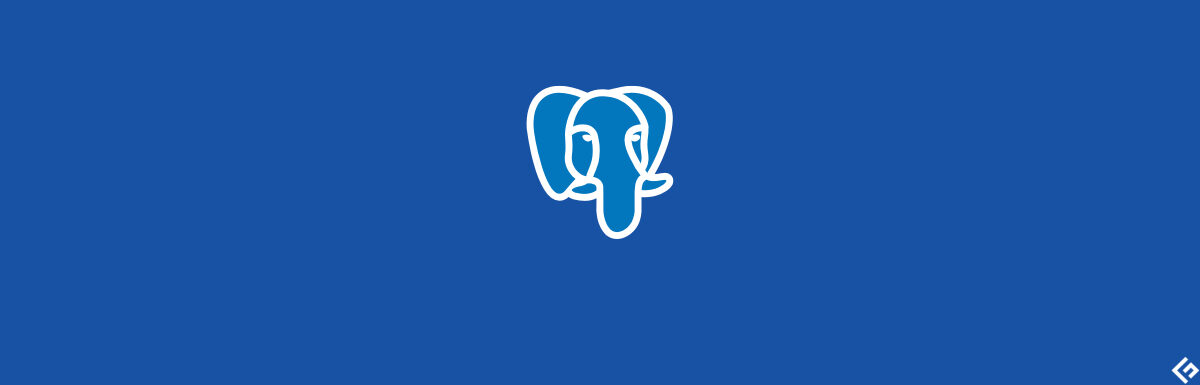
Learn how to install PostgreSQL on Ubuntu, CentOS, and Windows effortlessly with this comprehensive guide. Get step-by-step instructions, expert tips, and troubleshooting advice for a smooth installation process.
Are you looking to set up PostgreSQL on your Ubuntu, CentOS, or Windows system? Whether you’re a seasoned developer or just starting, this guide will walk you through the process of installing PostgreSQL, a powerful open-source relational database management system. In this article, we’ll provide detailed instructions, insights, and expert tips to ensure a successful installation on each platform. Let’s dive in!
How to Install PostgreSQL on Ubuntu, CentOS, and Windows?
PostgreSQL installation can vary across different operating systems. In this section, we’ll cover the installation process for each platform step by step. Follow these instructions carefully to get PostgreSQL up and running on your preferred system.
Installing PostgreSQL on Ubuntu
- Update Your System: Before installing any software, it’s essential to update your system’s package list. Open the terminal and run the following commands:
sudo apt update
sudo apt upgrade
- Install PostgreSQL: Once your system is updated, you can install PostgreSQL by running the command:
sudo apt install postgresql postgresql-contrib
- Verify Installation: PostgreSQL should now be installed. To verify, type:
psql --version
- Start and Enable PostgreSQL: Start the PostgreSQL service and enable it to start on boot:
sudo service postgresql start
sudo systemctl enable postgresql
- Set Up a Password: PostgreSQL creates a default user ‘postgres.’ Set a password for this user:
sudo -u postgres psql
\password postgres
- Create a Database: Create your first PostgreSQL database:
sql
CREATE DATABASE mydatabase;
Installing PostgreSQL on CentOS
- Enable PostgreSQL Repository: CentOS doesn’t include PostgreSQL by default. Enable the PostgreSQL repository:
shell
sudo dnf install https://download.postgresql.org/pub/repos/yum/reporpms/EL-8-x86_64/pgdg-centos8-11-2.noarch.rpm
- Install PostgreSQL: Install PostgreSQL and its contrib packages:
shell
sudo dnf install postgresql11-server postgresql11
- Initialize PostgreSQL: Initialize the database cluster and start the service:
shell
sudo /usr/pgsql-11/bin/postgresql-11-setup initdb
sudo systemctl start postgresql-11
sudo systemctl enable postgresql-11
- Secure PostgreSQL: Secure your PostgreSQL installation by editing the
pg_hba.conffile and enabling password authentication. - Create a New User and Database: Access the PostgreSQL prompt and create a user and database:
shell
sudo -u postgres psql
CREATE USER myuser WITH PASSWORD 'mypassword';
CREATE DATABASE mydatabase;
GRANT ALL PRIVILEGES ON DATABASE mydatabase TO myuser;
Installing PostgreSQL on Windows
- Download PostgreSQL Installer: Visit the official PostgreSQL website and download the Windows installer for your system.
- Run Installer: Run the installer, select the installation directory, and choose components to install. Set a password for the ‘postgres’ user.
- Initialize Database: After installation, initialize the database cluster using the command prompt:
shell
"C:\Program Files\PostgreSQL\<version>\bin\initdb" -U postgres -W -E UTF8
- Start PostgreSQL: Start the PostgreSQL service:
shell
net start postgresql-<version>
- Access PostgreSQL: Open the PostgreSQL command prompt:
shell
psql -U postgres
Frequently Asked Questions (FAQs)
Q: What is PostgreSQL? PostgreSQL is an advanced, open-source relational database management system known for its extensibility and compliance with SQL standards.
Q: Can I install PostgreSQL on macOS using similar steps? Yes, you can install PostgreSQL on macOS using package managers like Homebrew or by downloading the installer from the official website.
Q: Is PostgreSQL suitable for large-scale applications? Absolutely! PostgreSQL’s scalability and support for advanced data types make it suitable for both small and large-scale applications.
Q: Can I access PostgreSQL from remote machines? Yes, you can configure PostgreSQL to allow remote connections, but it requires proper security measures to protect your data.
Q: How do I update PostgreSQL to a newer version? To update PostgreSQL, you’ll need to follow similar installation steps for the new version and migrate your data.
Q: Is PostgreSQL free to use? Yes, PostgreSQL is released under the PostgreSQL License, which is an open-source license that allows free usage and distribution.
Conclusion
Congratulations! You’ve successfully learned how to install PostgreSQL on Ubuntu, CentOS, and Windows. By following the step-by-step instructions provided in this guide, you can now set up PostgreSQL databases on your preferred platform. Remember to consider security best practices and stay up to date with the latest PostgreSQL releases for optimal performance. Enjoy harnessing the power of PostgreSQL for your projects!



